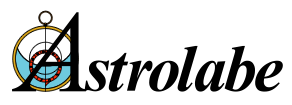I am upgrading and installing my Solar Fire onto a new computer, will the upgrade install or do I need to install my old version first?
Unlike other software, Solar Fire upgrades are complete and work as a new full software program. As a loyal Solar Fire user you pay an upgrade price, but you receive a totally new program. You may, of course, wish to back up your Chart and User files and transfer them on to your new computer.
I am trying to install my new Solar Fire from the download link, but I'm getting a "Win32" error. What's that?
If you are trying to install Solar Fire from the download link we provided you and you get a "Win32" error, then the download was incomplete or the file somehow got corrupted. You should delete that file and redownload the program.
How do I save my charts and data from Solar Fire onto a USB?
Start up Solar Fire. From the main menu screen, click on Utilities> Backup All User Files.
Select the USB drive letter by double clicking on it.Under the drive letter, click on the make a new folder button and create a folder name e.g. "My SF backup files". Click on this new folder, then click on the ok button, then confirm the next screen to begin saving all of your files.
Almost all things are saved such as core charts, customized wheel styles, customized page layouts and customized interpretation text. Retained charts are not saved.
For more information and a free Astrolabe program that will help ensure that your files are saved and transferred without being lost, see our Astrobackup program on our download page.
I had an earlier version of Solar Fire and have just purchased the upgrade to the latest Solar Fire; how do I update my Solar Fire Chart files?
If you have installed the latest Solar Fire onto your existing computer, then you simply need to import your Solar Fire chart files. You can do this by going to Utilities/Chart Import/Export on the main Solar Fire screen. This will take you to the Chart Conversion section of Solar Fire. From here you can locate your current Chart files and then Import.
If your old Solar Fire Chart files are on your old computer then we recommend that you transfer them to and from a USB (flash) drive. You can save your Chart files on a USB key from the main menu screen. Click on Utilities > Backup All User Files.
Select the USB drive letter by double clicking on it.Under the drive letter, click on the make a new folder button and create a folder name e.g. "My SF backup files". Click on this new folder, then click on the ok button, then confirm the next screen to begin saving all of your files.
Almost all things are saved such as core charts, customized wheel styles, customized page layouts and customized interpretation text. Retained charts are not saved. Once on your new computer with your new Solar Fire you can import these files from the USB key from the same Utilities/Chart Import/Export menu item.
Can I use Solar Fire on my Mac?
We do not officially support Solar Fire on the Mac, but we have a lot of customers who successfully use Solar Fire on a Mac equipped with an Intel chip, Windows and a Windows emulation program like Bootcamp, Parallels, Virtual PC or Virtual box and VMWare Fusion. In addition to doing emulation, these various options isolate the Windows environment from the Mac environment so viruses can't jump or burrow or slither from one side to the other.
All of the Windows emulators on a Mac require that you have a Windows disk and license key (serial number) for Windows that you are currently using somewhere else. An old disk from an old derelict computer should work. Solar Fire will work on any Windows version from Windows Vista onward, so you can use an old version of Windows with Virtual Box or Parallels. See the Running Windows on a Mac page for further information.
My Solar Fire will not install and is telling me that I have an "Incorrect Password". What can I do?
There is no known problem with entering a password on the download version. Usually this problem is encountered when you are not entering your registration details correctly. Please make sure that you are entering your details word and number perfect. Capitals must be capitals, lower case must be lower case etc. Also please ensure that you are not mistaking a numerical "0" for an alphabetical "o" and vice versa.
Our password system does reply on the computer being set for English in the Windows settings, as well as an regular English keyboard. If you have your Windows set to a language other than English or you are using another language for the keyboard settings then, yes, there might be a problem.
You will need to check the language setting in Windows, as follows:Start > Control Panel > Regional and Language Options
Formats tab: Current format: English (USA) [or English (anything)]
Keyboards and Languages tab: click on "Change Keyboards" button and on the next screen, under the General tab, check that the keyboard is set to "US" for the English (USA) language.
Is your Solar Fire technical support free?
Technical Support for Solar Fire products is FREE for all current versions. So that we can keep this service cost free and personal please make sure that you contact us for genuine technical difficulties only.
Can I transfer ownership of my Solar Fire to my partner or friend, or sell my copy secondhand?
The short answer is "no". Please note that once a software license is registered in a person's name it is not transferable. This means that upgrades and technical support are available only to registered users. When purchasing software please ensure that the correct name is registered.
More information about software and piracy is here: Can I transfer ownership... If you need additional licenses, contact us to learn more about volume licensing.
Please could you clarify the use of interpretations in Solar Fire? Can I use these interpretations in my client work and can I edit the text?
Thank you for contacting us regarding the use of interpretations text in Solar Fire. This text has been provided for personal and professional use within this astrology software program. As such you may use the text for your friends, family and clients as long as you are using the software to generate each report. You cannot, for instance, take the text and use it in another program or directly on a web site. This would be breach of use.
You may edit the text, as long as you keep the copyright notice. You may also remove the supplied illustrations and use your own within the software. In fact we hope that you will customize your reports in a way that reflects your own style. Our aim is to support your astrology work and provide you with a world-class tool to assist you.
Does Solar Fire have the point Lilith?
Please see the Knowledge Base article here.
Can you help with customizing Dynamic reports in Solar Fire?
Yes! We have a free downloadable video recorded by Madalyn that will help you start customizing your Dynamic reports today.
→ For "How Do I" questions, try the Knowledge Base
→ Some "How Do I" questions are answered on the Updates and Documentation page
How do I change Time Zone details in Solar Fire?
Please see the Knowledge Base article here.
How do I create different dials in Solar Fire?
Please see the Knowledge Base article here.
How do I get rid of the birth data info when I'm copying a Solar Fire chart to a gif file?
Please see the Knowledge Base article here.
How do I do a lunar phase return in Solar Fire?
Please see the Knowledge Base article here.
How do I change the Decan Rulerships in Solar Fire?
Decan rulers can be changed in SF v7.3.1 and higher. Please see the Knowledge Base article here.
Can Solar Fire display and print European characters, like ä?
Yes, though you may have to change the font setting. Please see the Knowledge Base article here.
How can I see the Centaurs displayed on charts in Solar Fire?
Please see the Knowledge Base article here.
Can Solar Fire help me calculate Draconic charts?
Please see the Knowledge Base article here.
How do I erect a tertiary chart using Solar Fire?
Please see the Knowledge Base article here.
How I can use Solar Fire on my computer with Japanese Windows?
Please see the Knowledge Base article here.
How do I combine two charts into one biwheel type?
Please see the Knowledge Base article here.
How do I define the same degree orientation of the charts in the pages with more than one chart on the page?
Please see the Knowledge Base article here.
Can a logo be added to the printouts of Solar Fire?
Yes, Please see the Knowledge Base article here.