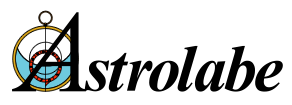Get Software Updates (Downloads)
See the Hottest Tech Support Issues
See our Running Solar Fire on a Mac page
See our Should I Upgrade My Solar Fire? page
See our Solar Fire FAQs page
See our Software/Operating System Compatibility Chart
Search the Knowledge Base for more answers
Email us at support@alabe.com if you can't find the answer you need on this page or the linked pages.
Note: For sales questions and non technical problems contact us at astrolabe@alabe.com or 1-800-THE-NOVA
The First Things to Try
If you have a "How do I...?" question on any program
- F1 = Help: Please first try pressing F1 or an on-screen "?" button to view a help window within the program. You can also usually get help by selecting the program's Help menu.
- Alternatively, consult the program's user guide. If you don't have a printed manual, or an electronic manual from within the program, insert your Astrolabe CD and see whether it contains a separate electronic manual for your program. The manuals are located under the last item on the list labeled 'User Guides.' You can view and print the electronic manual if you have Adobe Reader installed. Install Adobe Reader (free)
- In addition, you can consult the Knowledge Base for answers to common questions or our Facebook group to share solutions and ideas with other astrologers and software users.
If you have a troubleshooting problem
- Generally, your first line of action is to go to the web and download the latest program updates. Easy to do, this solves a surprising number of problems. Visit the Downloads and Updates page. Even easier, get updates through the Utility menu within Solar Fire, Nova Chartwheels or Astrolabe Reports.
- Some difficulties are resolved by reinstalling the program. First uninstall the program and then reinstall it. After reinstalling, always restart your computer before opening the program. For more information, see the printed installation instructions that came with your CD, or get the instructions here (pdf).
- You may be able to find solutions for common problems by visiting the Knowledge Base. The Solar Fire Software Facebook group may also have your answer.
- If you do not find an answer, you can submit a question email our support team at support@alabe.com
In any written or phoned query, please be specific. Always include the Astrolabe software title and version, and a clear description of what result you were trying to achieve. If you have a problem or think you have found a bug (eek! a bug!), please include:
· which Windows version you have
· exactly what you did leading up to the problem
· the results you got
· any error messages that appeared
Sometimes to get information on an error message you need to click on a link that says 'click here for more detailed information.' In this case please include the file names that appear under 'appname=' and 'modname='
If you have a question about an astrological technique
First, check out the Knowledge Base, as many answers are there. Some techniques are on the Documentation page. If you don't find the answer, you can email our support team at support@alabe.com to have someone answer your question or check the Facebook support group.
As a last resort
Phone support is available Mon-Fri, 11am-4pm U.S. Eastern time at (508) 896-5081.
Frequently Asked Questions
- Do I need to keep my old version of Solar Fire installed before installing the latest Solar Fire version?
Unlike other software, Solar Fire upgrades are complete and work as a new full software program. As a loyal Solar Fire user you pay an upgrade price, but you receive a totally new program. You may, of course, wish to back up your Chart and User files and transfer them on to your new computer.
→ Make sure you have the latest free update for your version of Solar Fire here: Updates page - How do I save my charts and data from Solar Fire onto a USB?
Start up Solar Fire. From the main menu screen, click on Utilities > Backup All User Files.
Select the USB drive letter by double clicking on it.
Under the drive letter, click on the 'new folder' button and create a folder name e.g. "My SF backup files". Click on this new folder, then click on the ok button, then confirm the next screen to begin saving all of your files.
Almost all things are saved such as core charts, customized wheel styles, customized page layouts and customized interpretation text. Retained charts are not saved.
For more information and a free Astrolabe program that will help ensure that your files are saved and transferred without being lost, see our Astrobackup program.
→ Additional information about copying, moving and backing up your Solar Fire files is in our Knowledge Base.
- My Solar Fire will not install and is telling me that I have an "Incorrect Password". What do I do?
There is no known problem with entering a password on the download version. Usually this problem is encountered when you are not entering your Registration details correctly. Please make sure that you are entering your details word and number perfect. Capitals must be capitals, lower case must be lower case etc. Also please ensure that you are not mistaking a numerical "0" for an alphabetical "o" and vice versa.Our password system does reply on the computer being set for English in the Windows settings, as well as an regular English keyboard. If you have you're your Windows to a language other than English or you are using a another language for the keyboard settings then, yes, there might be a problem.
You will need to check the language setting in Windows, as follows:
- Start > Control Panel > Regional and Language Options
- Formats tab: Current format: English (USA) [or English (anything)]
- Keyboards and Languages tab: click on "Change Keyboards" button and on the next screen, under the General tab, check that the keyboard is set to "US" for the English (USA) language. - Is your Solar Fire technical support free?
Technical Support for Solar Fire products is FREE for all current versions. So that we can keep this service cost free and personal please make sure that you contact us for genuine technical difficulties only. - Can I transfer ownership of my Solar Fire to my partner or friend, or sell my copy secondhand?
The short answer is "no". Please note that once a software license is registered in a person's name it is not transferable. This means that upgrades and technical support are available only to registered users. When purchasing software please ensure that the correct name is registered.
Astrolabe Inc. has put this page together to share information on the issue of software piracy and the impact on both of our companies as well as on our valued customers.
As noted by the Business Software Alliance www.bsa.org:
"Quite simply, to make or download unauthorized copies of software is to break the law, no matter how many copies are involved. Whether you are casually making a few copies for friends, loaning cd's, distributing and/or downloading pirated software via the Internet, or buying a single software program and then installing it on multiple company computers, you are committing a copyright infringement. It doesn't matter if you are doing it to make money or not - if you or your company is caught copying software, you may be held liable under both civil and criminal law."
Apart from legal consequences, using copied or counterfeit software also means:
· Greater exposure to software viruses, corrupt disks, or otherwise defective software
· Inadequate or no documentation
· No warranties
· Lack of technical product support available to properly licensed users
· Ineligibility for software upgrades offered to properly licensed users
Customers receive the best value for their software by purchasing legally obtained software programs that qualify them for product updates and special offers directly from Astrolabe, Inc. and Esoteric Technologies. Developing new software takes many months of time, testing and documentation. To continue to supply astrologers with top-grade astrology software, its makers need to recoup costs and keep staff on hand to give service and technical support.
If you are not sure if you have a legal copy of our products or have questions about whether an Astrolabe product you are considering buying is legal, please contact us.
If you need additional licenses, contact us to learn more about volume licensing.
- Please could you clarify the use of interpretations in Solar Fire? Can I use these interpretations in my client work and can I edit the text?
Thank you for asking about the use of interpretations text in Solar Fire. This text has been provided for personal and professional use within these astrology software programs. As such you may use the text for your friends, family and clients as long as you are using the software to generate each report. You cannot, for instance, take the text and use it in another program or directly on a website. This would be breach of use.
You may edit the text, as long as you keep the copyright notice. You may also remove the supplied illustrations and use your own within the software. In fact we hope that you will customize your reports in a way that reflect your own style. Our aim is to support your astrology work and provide you with a wonderful tool for your satisfaction.
- Can I use Solar Fire on my Mac?
While we do not officially support Solar Fire on the Mac, we have a lot of customers who successfully use Solar Fire on a Mac equipped with an Intel chip, Windows, and a Windows emulation program like Bootcamp, Parallels, Virtual PC, VirtualBox or VMWare Fusion. In addition to doing the emulation needed for the program to run, these various options isolate the Windows environment from the Mac environment so viruses can't jump from one side to the other.
Putting Windows on your Mac
All of the Windows emulators on a Mac require that you have a Windows disk and license key (serial number) for Windows that you are currently using somewhere else. An old disk from an old derelict computer should work. Solar Fire v9 will work on any Windows version from Windows Vista onward, so you can use an old version of Windows with Virtual Box or Parallels. See this page about using a Mac for details about using the various emulator programs.